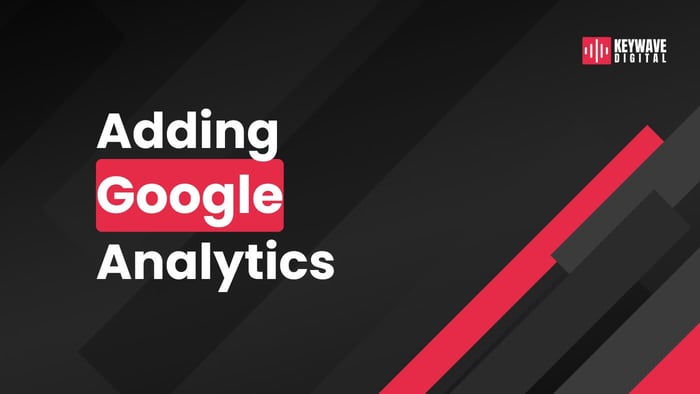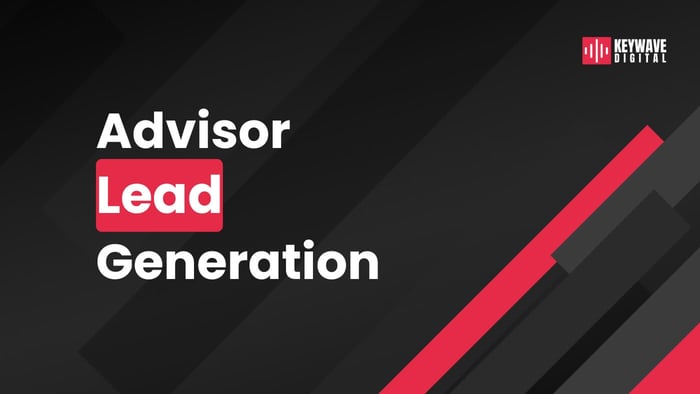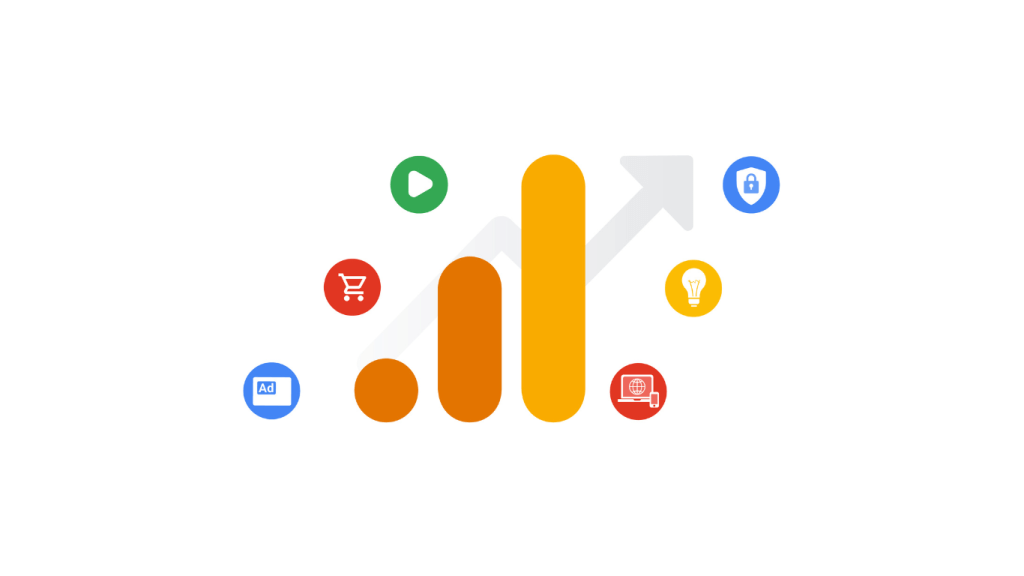 Ever wondered how to add Google Analytics to your advisor website? As a financial advisor, knowing who is viewing your website and what they’re looking for is essential.
Ever wondered how to add Google Analytics to your advisor website? As a financial advisor, knowing who is viewing your website and what they’re looking for is essential.
This is where web analytics comes in.
Knowing all the crucial information helps fine-tune marketing efforts, optimize user experience, and attract prospects.
However, web analytics isn't about drowning in data points. Rather, it’s about gaining meaningful insights that can grow your business. Consider the value of knowing where your traffic comes from or what blog posts get the most engagement.
A tool like Google Analytics offers these insights by tracking website traffic patterns, organic search results, referral traffic from social media sites, and visitor demographics. All of which are valuable for targeting current clients and attracting new ones. So, let's discuss setting up your Google Analytics account to boost your online presence.
Table Of Contents:
- What is Google Analytics?
- Introduction to Google Analytics 4
- Create an Analytics Account
- Set Up a Property in Google Analytics
- Add Measurement ID to Your Advisor Website
- Set Up Goals and Conversions
- Delegate Access To Google Analytics
- Let Keywave Digital Set Up Analytics for Your Website!
What is Google Analytics?
If you're a financial advisor aiming to boost website traffic, Google Analytics can do wonders for you.
It doesn't just track numbers; it gives valuable insights into user behavior and site performance too. You'll know where your search traffic is coming from, which channels are doing great, and what areas need work. Plus, you can access user demographic data that could help in strategic planning.
Key Features of Google Analytics
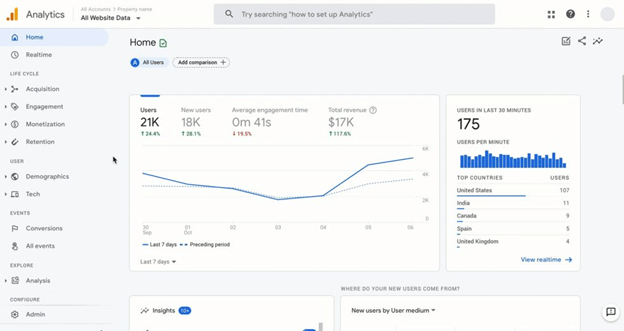
Google Analytics is a powerful tool that can revolutionize how you manage your online presence. It offers insights that go beyond basic search data points. Let’s discuss the key features of this web analytics solution:
Traffic analysis: Within Google Analytics, you’ll know where visitors come from and how they navigate your site. It can even give you insights into channels and traffic sources like direct traffic, organic search, or paid search.
Audience insights: This tool allows you to dive deep into the demographics of your audience. Through GA, it’s easy to identify their age, interests, locations, and devices used.
Behavior analysis: Understanding how users interact with your site is paramount. Google Analytics tracks user behavior, revealing which pages are most popular, how long visitors stay, and where they exit.
Conversion tracking: Whether it's filling out a contact form or signing up for a newsletter, Google Analytics enables you to monitor conversions. Data from conversion tracking will help enhance user experience and refine your marketing strategies.
Why Financial Advisors Need Google Analytics
You can say goodbye to guesswork through Google Analytics and embrace a data-driven marketing approach. Aside from having access to a wealth of data, here are the other benefits of using this tool:
- Available for free.
- Improves website performance.
- Enhances overall user satisfaction.
- Optimizes conversion funnel.
- Helps improve your ROI.
- Allows you to create and manage custom reports.
Introduction to Google Analytics 4
With the discontinuation of Universal Analytics codes in June 2023, financial advisors need to get familiar with Google Analytics 4. This new version brings new features to enhance your ability to understand and track website traffic.
The Evolution of Google Analytics
Since its initial launch in 2015, GA has seen significant changes over time. But what makes GA4 stand out is how it revolutionizes our approach toward understanding user behavior across various devices and platforms.
Web tracking is no longer about the session duration or bounce rate. GA4 provides more comprehensive insights into users' journeys through your financial advisor website.
The latest update enables cross-platform tracking and AI capabilities. Aside from this, it also has a new interface and reporting features you can benefit from.
Better Understanding User Interactions
A unique feature introduced by GA4 is the event-based tracking. These events let you see beyond basic page views, meaning you can now capture when someone fills out a form or downloads an eBook from your site.
This key feature gives you real-time data of the user interactions on your website. By paying attention to these data points, you can gain insights into what works best for your target audience.
New Approach To Data Collection And Privacy
Data privacy norms continue evolving worldwide. To stay compliant and still deliver meaningful insights, GA4 has adopted a more flexible approach to data collection.
GA4 allows the use of machine learning models that can fill in gaps when there's not enough data due to users opting out of cookies or other tracking methods. This ensures you don't lose critical information about your site visits while respecting user privacy rights.
The Value of Integration
One thrilling part of GA 4 is its improved link with Google Ads and YouTube. The web analytics tool is now tightly integrated with Google products. As a result, it’s easier to leverage more detailed insights and boost your marketing strategies.
Create an Analytics Account
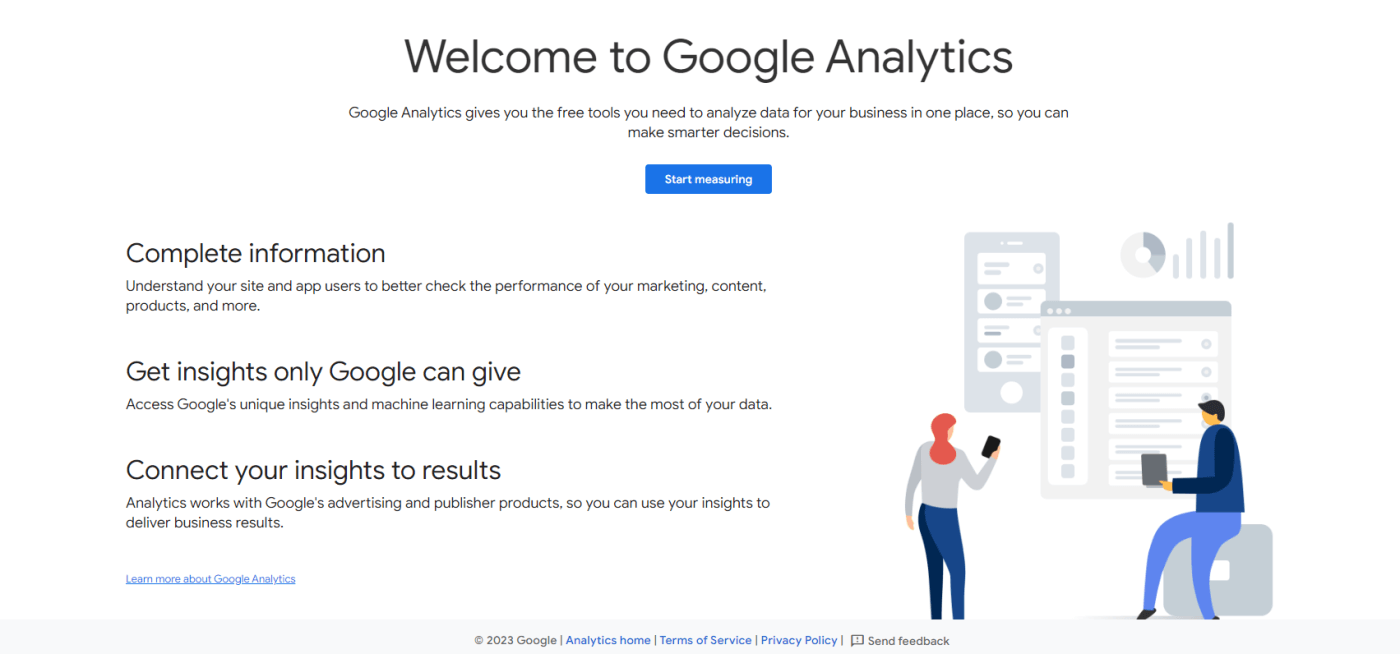
Since you might already have a Google account for your business, you can proceed to sign into Google Analytics. It’s simple to set up an account. Just follow the following steps:
- Go to the Google Analytics welcome page (https://analytics.google.com).
- Click the “Start measuring” button.
- Select “Create an account” and provide an account name.
- Click Next to add the first property to your Analytics account.
Set Up a Property in Google Analytics
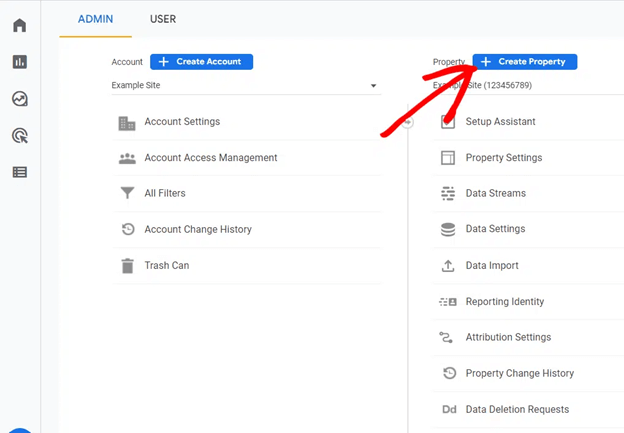
Properties in Google Analytics represent the websites you want to track. Each property has a unique tracking code for accurate data collection.
Knowing how to set up a property is crucial for any website owner like you. If it’s your first time creating a property, here’s a step-by-step guide to help you:
- Enter a name for the property and indicate the reporting time zone and currency.
- Next, select your industry category and business size.
- Customize your property settings and include how you intend to use Google Analytics.
- Click “Create” and accept the terms of service.
- Continue to Add a data stream (iOS app, Android app, or website).
When setting up the property, don’t forget to define goals for your website clearly. Setting goals helps Google Analytics provide relevant insights, whether lead generation or user engagement. For example, if you choose "Generate more leads," the default reports will help you measure lead generation.
Add Measurement ID to Your Advisor Website
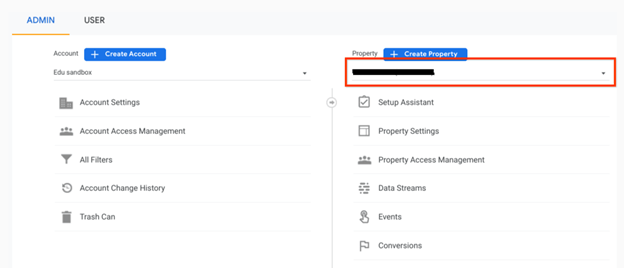
In the previous version, a Google Analytics tracking code used to be added to the website. In GA4, the tracking ID is now called Measurement ID. Follow these steps to locate the unique tracking code:
- Open Google Analytics, click Admin then select the Property you need.
- Under the Property column, click Data streams.
- You will find the measurement ID in the stream details. The ID usually starts with “G-”.
- To manually add the measurement ID, copy and paste the Global Site Tag (Gtag.js) to every page that requires tracking.
After installation, Google will start recording all of the activity on your website. You may verify if there are tracking code errors by heading back to the dashboard. Check the web traffic in Real-time reports. Data should appear in your GA account at least 24 hours after installation.
Note: Every web builder has its own unique interface and may require different steps to paste the tracking code.
A custom-built website will require you to manually add the global site tag, while a website platform like Wix or Shopify usually automates this process. If you’re not familiar with this step, reach out to your website builder.
Set Up Goals and Conversions
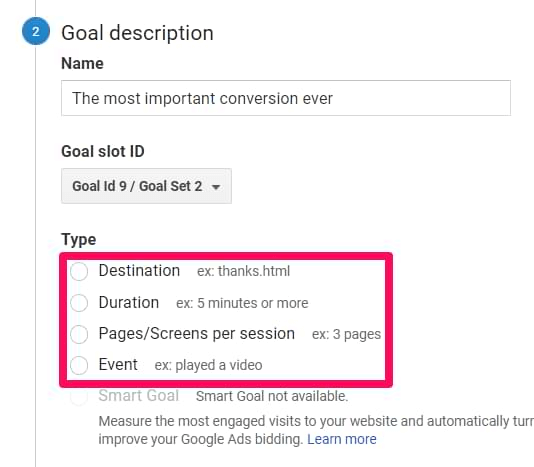
GA4 has redefined how goals are tracked on your advisor website. Goals are now known as conversions, which we will discuss further in this section:
Understanding the Concept of Goals and Conversions
In previous versions of Google Analytics, goals were defined as completed activities that contribute positively towards your business objectives. Goals vary from completing a form to spending a specific amount of time on a webpage. In GA4, these goals have been replaced by conversions.
Essentially, conversions serve the same purpose but offer more flexibility in tracking actions on the website. Conversions represent completed goals, indicating that users have taken the desired actions.
Thanks to automatic conversion suggestions in GA4, defining conversions is simpler than setting up traditional goals.
Creating New Conversion Events in GA4
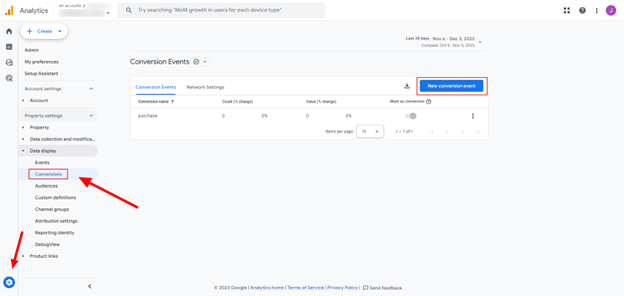
To start creating new conversion events, first navigate to "All Events" under the "Events" section from within your dashboard.
Let’s say the event is “generate_lead.” Create a new conversion event by clicking “Mark as Conversion.” This lets you track them specifically as conversions moving forward.
When you mark an event as a conversion, it can take minutes to hours for the configuration to apply to the event. You can verify the conversion event by visiting the page and
Once your configuration is applied to the event, visit the confirmation page on your website and check if the data is showing in the real-time report.
Naming Your Conversions Intelligently
Conversion event names hold more significance than you might realize. A clear naming convention helps differentiate between multiple conversions at a glance.
When naming each conversion action remember what each represents. Here are some examples of conversion event names:
- Subscribing to newsletters: newsletter_signups.
- Downloading PDFs: pdf_downloads.
- Scheduling appointments: schedule_appointments.
Keep in mind that event names are case-sensitive and must always start with a letter. It’s recommended to use only letters, numbers, and underscores.
The right event names affect the accuracy and clarity of your analytics reports, so always follow the best naming practices.
Delegate Access To Google Analytics
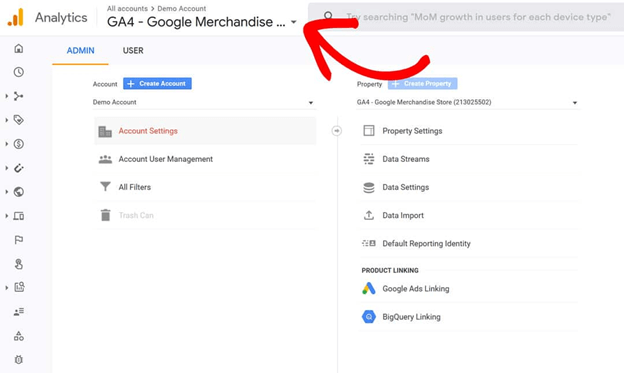
As a financial advisor, your focus should be cultivating client relationships and creating strategic plans. But there's a crucial aspect of your business that needs attention: data analysis from your website.
Luckily, Google Analytics allows for delegation of access.
Why Access Delegation Matters?
Delegating Google Analytics access saves time and helps you focus more on your core business. In addition, this is the most secure way to share your site’s data with your website builder or the rest of your team.
Note: Granting these permissions means you’re providing them with powerful tools. So, ensure they have adequate knowledge about how GA works before giving them full access.
Accessing Account Permissions
To delegate access to others, go to the Admin section of the property. Click Property Access Management > Add users from the dropdown menu. The next step is to enter the email address of the user you’re granting access to.
Set the appropriate role for this user and any data restrictions if you’d prefer. Once added, the user can view and analyze data from your analytics account with various permission levels.
Assigning the Appropriate User Role
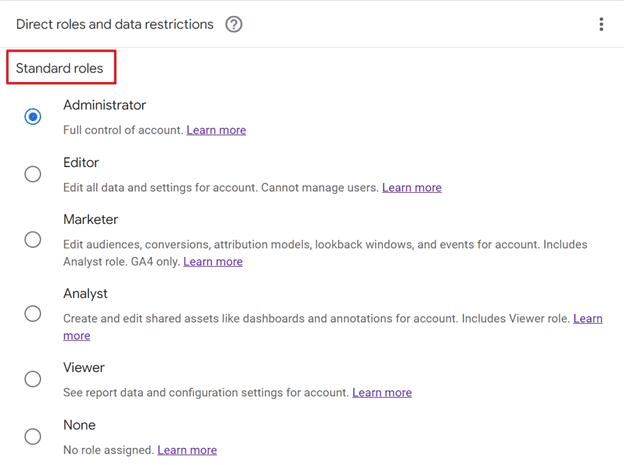
You might wonder what kind of user role and permission level should be given while delegating access. There are six types of direct roles: Administrator, Editor, Marketer, Analyst, Viewer, and None.
Each has its unique functions ranging from viewing reports to managing users:
- Administrator: Has full control of Analytics and can grant full permissions to anyone for any account or property.
- Editor: Has full control of the property settings but cannot manage users.
- Marketer: Can edit audiences and conversions and collaborate on custom reports, dashboards, and segments.
- Analyst: Can share certain property assets and collaborate on shared assets like custom reports, dashboards, and segments.
- Viewer: Can view reports, filter data, and create segments.
- None: The user has no role for a certain account, but they may have permissions for another resource.
Granting access to other users has its potential risks. Unless required, do not share full permission rights with anyone.
Let Keywave Digital Set Up Analytics for Your Website!
In this guide, we’ve provided tips and tricks on how to add Google Analytics to your advisor website.
Adding Google Analytics to your advisor website isn't just about numbers; it's about growing your business. It's a technique to determine what attracts visitors and keeps them involved.
Take the step today and add Google Analytics to boost your online presence. Navigate its features with video tutorials, delegate access as needed, and set goals and conversions for effective tracking.
Above all else? Ensure you're leveraging this tool to enhance user experience on your site. That's how you keep current clients coming back and new ones interested!
If you need help with this process, turn to Keywave Digital! By leveraging our deep knowledge of digital marketing, we’ll have GA configured and implemented correctly on your site. Contact us today to get started!